Photoshop Selection Tools
There are many reasons one might be interested in selecting a part of an image, including adding adjustment layers to specific parts of an image, deleting the background of an image, or clipping an image to be used as part of a composite, among others. Photoshop has various selection tools that are a lifesaver when editing photos. The main selection tools include the quick selection tool, lasso tool, marquee tools, and the magic wand. Two of my most frequently used selection tools are the quick selection and lasso tools.
We offer quality help in completing assignments. Get in touch with us.
The quick selection is mainly used to select a well-defined area in an image, like a certain part of the background with a uniform color or texture. The tool allows one to add to the selection by continuing to click other areas of the image, which adds to the already selected area. This tool functions more like an automatic selection, making it easier and faster to use. This simplicity of use, however, renders the tool limited if the area requiring selection is not well defined, leading to the tool selecting just a part of the area or adding other unwanted areas into the selection.
On the other hand, the lasso tool lets the user make a freehand selection around the desired area. This selection tool is not precise and is used only to make a rough selection. The tool functions more like a manual selection tool making it slower and harder to use. However, combined with the zoom tool, one can zoom in on the image to make the freehand selection more precise and on the edges of the desired area.
I would use the quick selection tool to eliminate a single-colored background in images where I require transparent backgrounds, like logos and clip art. On the other hand, I would use the lasso tool to cut out a part of an image that I am required to insert into another image. For example, I can cut out a cup from an image using the lasso tool and insert it into another image.
ORDER A PLAGIARISM-FREE PAPER HERE
We’ll write everything from scratch
Question
W5: PhotoShop Selection Tools
Instructions:
Class, I appreciate your participation in this discussion. For this discussion, create an original post addressing the topic(s) below. Continue to follow your classmates’ posts for the remainder of the week and respond to two or more of your classmates.
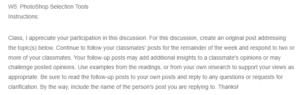
Photoshop Selection Tools
Your follow-up posts may add additional insights to a classmate’s opinions or may challenge posted opinions. Use examples from the readings, or from your own research to support your views as appropriate. Be sure to read the follow-up posts to your own posts and reply to any questions or requests for clarification. By the way, include the name of the person’s post you are replying to. Thanks!
Image
Image Source
Discussion Points:
In this discussion, you will share your experience of using at least two selection tools. Provide a comparison of the two and discuss how you would use them.Photo_Selection
You must respond to two of your fellow classmates. In your response, comment on their image and critique their work (be positive!). Share what you liked about their work and your ideas of what else could be done with the image. Provide detailed steps on how to complete any suggestions

