Performance Evaluation Flowchart

Flowchart
Flowchart pdf
ORDER A PLAGIARISM-FREE PAPER HERE
We’ll write everything from scratch
Question
Flowchart Assignment Fall 2019 Performance Evaluation
NOTE: This is a simplified version of a process for the purpose of illustrating flowcharting techniques.
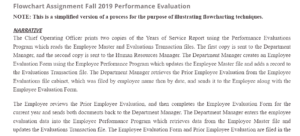
Performance Evaluation Flowchart
NARRATIVE
The Chief Operating Officer prints two copies of the Years of Service Report using the Performance Evaluations Program which reads the Employee Master and Evaluations Transaction files. The first copy is sent to the Department Manager, and the second copy is sent to the Human Resources Manager. The Department Manager creates an Employee Evaluation Form using the Employee Perfomance Program which updates the Employee Master file and adds a record to the Evaluations Transaction file. The Department Manager retrieves the Prior Employee Evaluation from the Employee Evaluations file cabinet, which was filed by employee name then by date, and sends it to the Employee along with the Employee Evaluation Form.
The Employee reviews the Prior Employee Evaluation, and then completes the Employee Evaluation Form for the current year and sends both documents back to the Department Manager. The Department Manager enters the employee evaluation data into the Employee Performance Program which retrieves data from the Employee Master file and updates the Evaluations Transaction file. The Employee Evaluation Form and Prior Employee Evaluation are filed in the Employee Evaluations file cabinet by employee name then by date. The Years of Service Report is sent to the Chief Operating Officer.
The Human Resources Manager prepares four copies of the Evaluations Summary Report using the Employee Performance Program which reads data from the Employee Master and Evaluations Transaction files. The third copy is sent to the Chief Executive Officer, the second copy is sent to the Professional Employer Organization, the first copy is sent to the Chief Operating Officer, and the fourth copy is filed with the Years of Service Report in the Evaluations file cabinet by employee number. The Chief Operating Officer compares the Years of Service Report with the Evaluations Summary Report to confirm that all employee evaluations have been completed, and then files both documents in the Performance Evaluations file cabinet by date.
INSTRUCTIONS:
- Review the Flowchart Assignment and Academic Integrity sections of the syllabus.
- Create a deliverable for a client that flowcharts in a specific way as shown in the Flowchart Process slides.
- Use the same black and white color scheme, arrow style, and overall style as shown in the Flowchart Example.
- Be sure to meet the requirements from the Flowchart Process slides, Flowchart Example document, Flowchart Rubric Checklist document, and this Flowchart Assignment document.
- Create the flowchart using Microsoft Excel.
- Save the Excel file as a PDF file fitting on one page – use the Landscape page orientation on Letter size paper.
- Name the file: Flowchart [First name] [Last name] – Example: Flowchart Renee Richardson
- As mentioned in the Flowchart Process slides – Attention to detail is very important.
CAUTION:
When saving a file from Excel to PDF, some of the labels inside the symbols will usually be cut off. Be sure to read the labels inside each symbol in the PDF file very carefully before submitting. Also, saving a PDF file as multiple pages, instead of one page, usually results in a poor grade because multiple pages usually cut off symbols and affect the column flow. If the disruption of flow is severe, the flowchart will receive a grade of zero, just as a client would reject your submission. Remember that you are providing a document to a client that must match the style of their other flowcharts.
NOTE:
- Flowcharts will be graded from the actual PDF file uploaded, not from the preview screen in Canvas. Do not be concerned if the preview screen does not look exactly like your actual file. Also, the labels inside symbols may be small and hard to read after saving the file as a PDF. The instructor will be zooming in on the file when grading to read the labels.

