A Decision Support System (DSS)
| Vendor Name | Jet Fuel Price | Avgas Price |
| Yellow Plains Fuel | $6.97 | $6.61 |
| Okie Stokie Fuel | $7.55 | $7.22 |
| Best Ever Fuel | $6.91 | $8.84 |
| Smith Bros Fuel | $7.74 | $5.55 |
| Wild West Fuel | $5.74 | $6.94 |
| Best Jet Fuel Price | $5.74 | |
| Jet Fuel Vendor | Wild West Fuel | |
| Best Avgas Price | $5.55 | |
| Avgas Vendor | Smith Bros Fuel |
ORDER A PLAGIARISM-FREE PAPER HERE
We’ll write everything from scratch
Question
A Decision Support System (DSS) is a tool managers utilize to make informed decisions. It is essential to understand the roles that DSSs serve in assisting executives and managers in evaluating business processes and making decisions that will guide the future of enterprises.
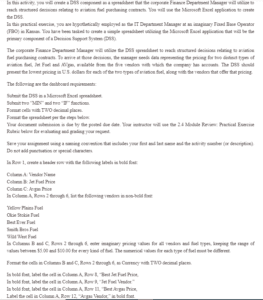
A Decision Support System
In this activity, you will create a DSS component as a spreadsheet that the corporate Finance Department Manager will utilize to reach structured decisions relating to aviation fuel purchasing contracts. You will use the Microsoft Excel application to create the DSS.
In this practical exercise, you are hypothetically employed as the IT Department Manager at an imaginary Fixed Base Operator (FBO) in Kansas. You have been tasked to create a simple spreadsheet utilizing the Microsoft Excel application that will be the primary component of a Decision Support System (DSS).
The corporate Finance Department Manager will utilize the DSS spreadsheet to reach structured decisions relating to aviation fuel purchasing contracts. To arrive at those decisions, the manager needs data representing the pricing for two distinct types of aviation fuel, Jet Fuel and AVgas, available from the five vendors with which the company has accounts. The DSS should present the lowest pricing in U.S. dollars for each of the two types of aviation fuel, along with the vendors that offer that pricing.
The following are the dashboard requirements:
Submit the DSS in a Microsoft Excel spreadsheet.
Submit two “MIN” and two “IF” functions.
Format cells with TWO decimal places.
Format the spreadsheet per the steps below.
Your document submission is due by the posted due date. Your instructor will use the 2.4 Module Review: Practical Exercise Rubric below for evaluating and grading your request.
Save your assignment using a naming convention that includes your first and last name and the activity number (or description). Do not add punctuation or special characters.
In Row 1, create a header row with the following labels in bold font:
Column A: Vendor Name
Column B: Jet Fuel Price
Column C: Avgas Price
In Column A, Rows 2 through 6, list the following vendors in non-bold font:
Yellow Plains Fuel
Okie Stokie Fuel
Best Ever Fuel
Smith Bros Fuel
Wild West Fuel
In Columns B and C, Rows 2 through 6, enter imaginary pricing values for all vendors and fuel types, keeping the range of values between $5.00 and $10.00 for every kind of fuel. The numerical values for each type of fuel must be different.
Format the cells in Columns B and C, Rows 2 through 6, as Currency with TWO decimal places.
In bold font, label the cell in Column A, Row 8, “Best Jet Fuel Price,
In bold font, label the cell in Column A, Row 9, “Jet Fuel Vendor.”
In bold font, label the cell in Column A, Row 11, “Best Avgas Price,
Label the cell in Column A, Row 12, “Avgas Vendor,” in bold font.
Using Functions and Formulas
Using the MIN function, create a formula for the cell in Column B, Row 8, that calculates the lowest value for the Jet Fuel pricing available from the five vendors.
Using the MIN function, create a formula for the cell in Column C, Row 11, that calculates the lowest value for the Avgas pricing available from the five vendors.
Using nested IF functions, create a formula for the cell in Column B, Row 9, that places the vendor’s name determined to have the “Best Jet Fuel Price.”
Select Align Right for the data in the cell in Column B, Row 9.
Using nested IF functions, create a formula for the cell in Column C. Row 12 that places the vendor’s name determined to have the “Best Avgas Price.”
Select Align Right for the data in the cell in Column C, Row 12.
Select All Borders for Columns A, B, and C cells, Rows 1 through 12.
The following video offers valuable tips on how to create nested IF functions:
Excel Nested IF function (YouTube 09:45) (Links to an external site.)

